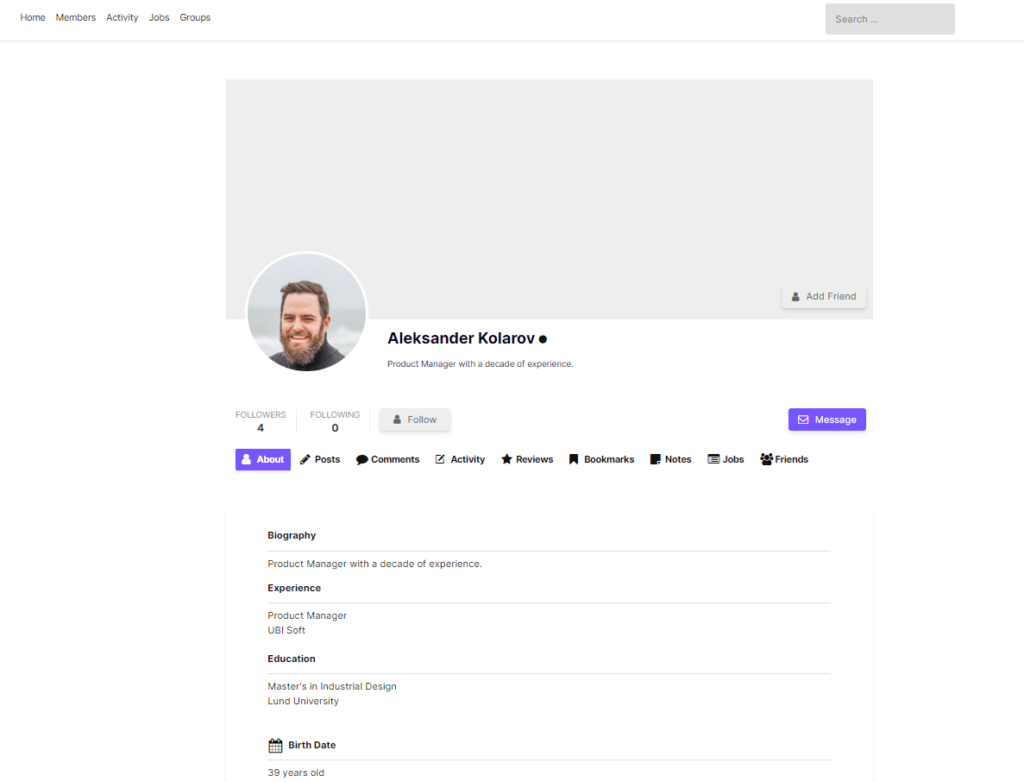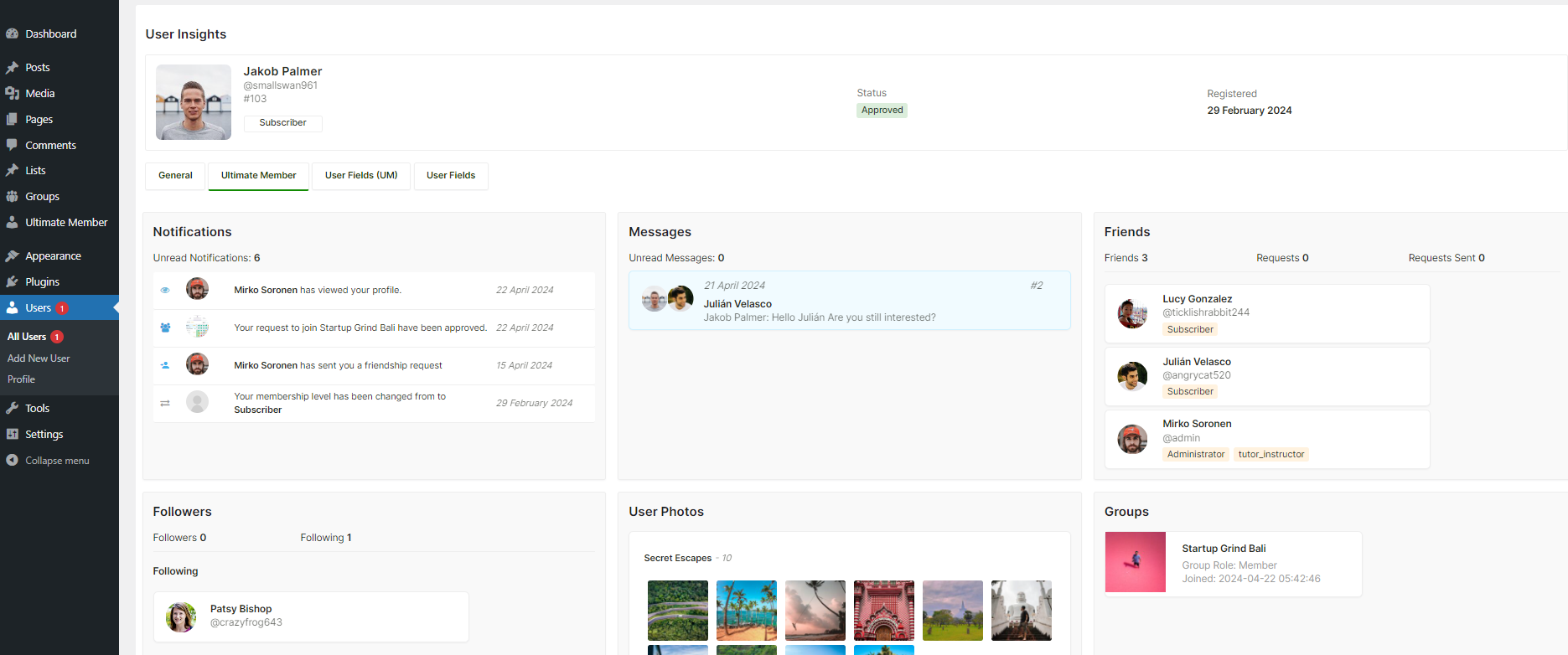When you initially install the Ultimate Member WordPress plugin, you will get a notification that says “Ultimate Member needs to create several pages (User Profiles, Account, Registration, Login, Password Reset, Logout, Member Directory) to function correctly. When you click the “Create pages” button, the default Ultimate Member pages will be generated for you.

When installing Ultimate members, users may inadvertently select the “No thanks” button. They believe that the default UM pages will be generated later. However, they later discover that they must now manually create the pages, add UM shortcodes, and assign them in Ultimate member > Settings > pages.
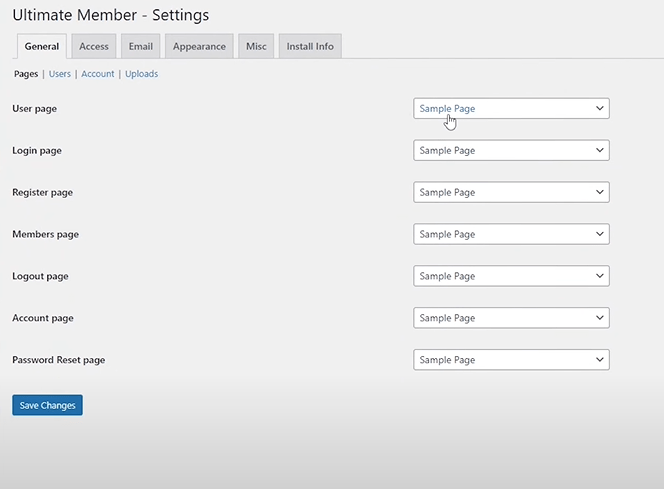
Solution: How to Fix Ultimate Member Missing Default Pages
Solution 1- Display the Page Generation Notice Again
If you accidentally clicked “No thanks” when prompted to create default pages during the plugin installation, you’ll need to manually generate them. To start over and trigger the notice, follow these steps:

- Log in to your WordPress Dashboard.
- In your web browser’s address bar, add
"/wp-admin/admin.php?page=um_options&um_adm_action=install_core_pages"after your website’s address - Paste below URL in the browser address bar and press enter.
It should look like this:https://your-site.com/wp-admin/admin.php?page=um_options&um_adm_action=install_core_pages
(Remember to replace “your-site.com” with your actual website address).
Solution 2 – Manually Create Default Ultimate Member Pages
You can manually create pages and add related shortcodes to the pages. Please check following documentation:
If you don’t see Ultimate member pages in your pages section you should manually create them. And add the appropriate shortcode.
- User page – Insert the shortcode of Default Profile form from Ultimate member -> Forms.
- Login page – Insert the shortcode of Default Login form from Ultimate member -> Forms.
- Register page – Insert the shortcode of Default Registration form from Ultimate member -> Forms.
- Members page – Insert the shortcode of your members directory from Ultimate member -> Member directories.
- Logout page – Keep the page blank.
- Account page – Insert the [ultimatemember_account] shortcode
- Password reset page – Insert the [ultimatemember_password] shortcode
After creating these pages and adding the appropriate shortcodes, assign them in Ultimate Member > Settings > General > Pages.
Solution 3 – Reinstall Ultimate Member
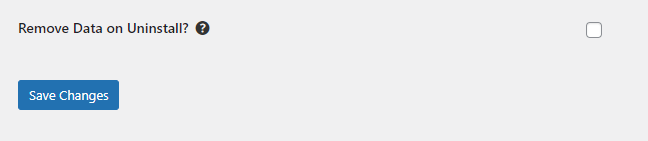
If you still encounter issues or want to start fresh, you can completely remove Ultimate Member and then reinstall it. Here’s how:
- Go to Ultimate Member > Settings > Misc
- Check the Remove Data on Uninstall?
- Click on Save Changes
- Go to WordPress Dashboard > Plugins
- Click on Deactivate below Ultimate Member plugin
- Click on Delete
- Now install the Ultimate member plugin again
- This time you will see the page generation notice again.
By following these steps, you’ll be able to generate the default pages for Ultimate Member and ensure smooth functionality of the plugin on your WordPress site.