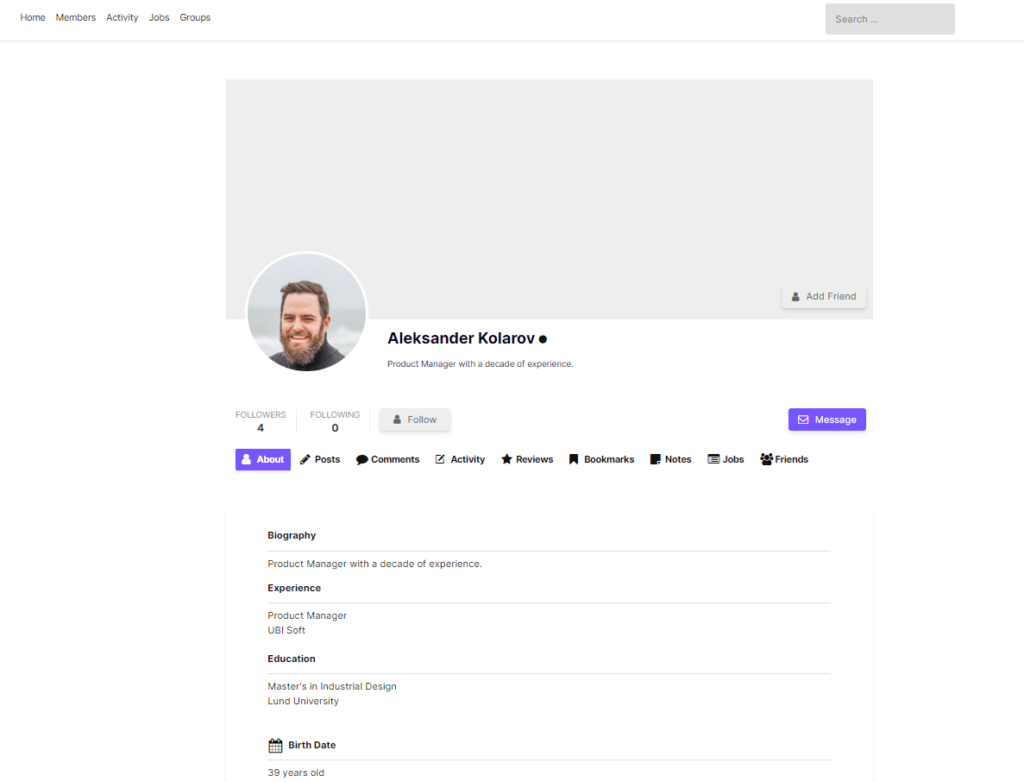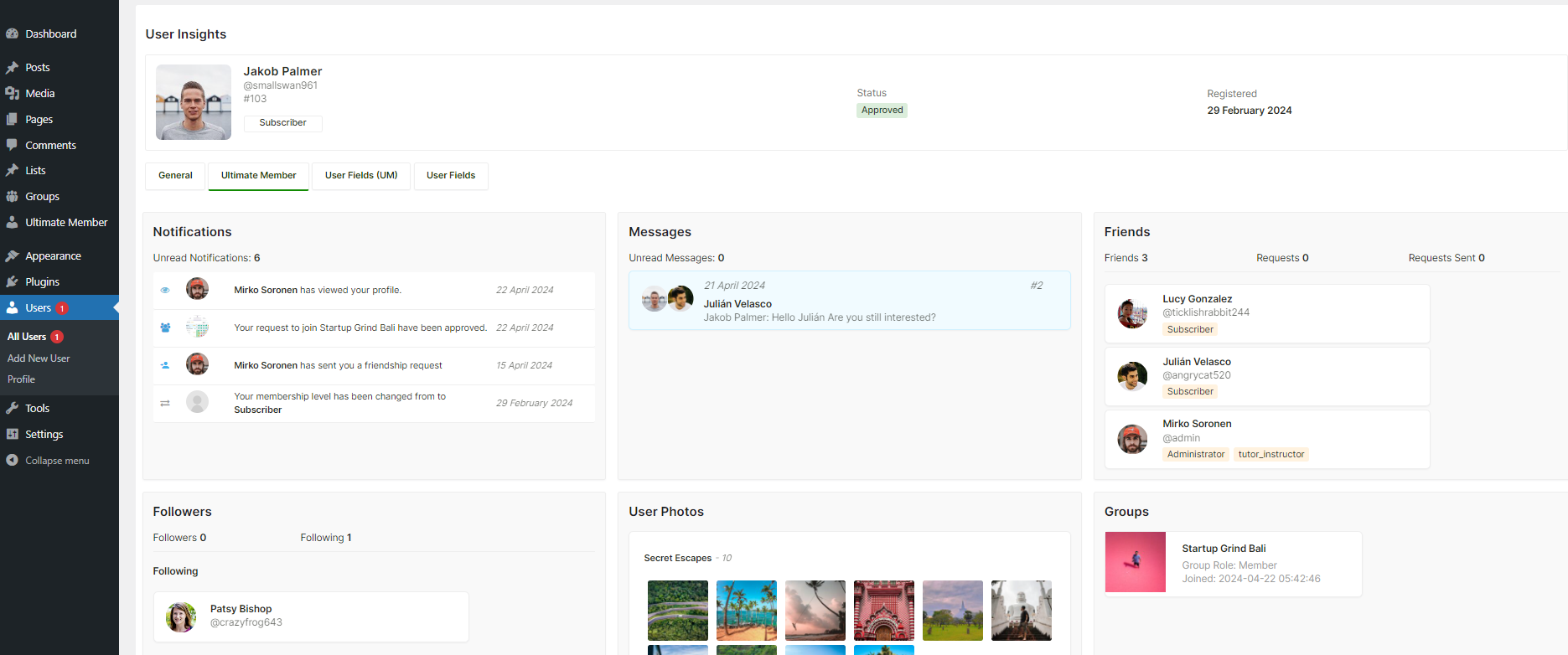If you’re encountering the “ERR_TOO_MANY_REDIRECTS” error while using the Ultimate Member plugin, here’s a comprehensive guide to help you resolve the issue.
What you can do to resolve “ERR TOO MANY REDIRECTS”
Solution
1. Page Settings
Ultimate Member plugin automatically creates and configures required core pages on the first installation. Make sure the page settings are correct by going to WordPress Dashboard > Ultimate Member->Settings->General->Page Setup
- Recheck your page settings and make sure that the same page isn’t used twice there.
- Please use separate pages for each UM default page.
- Make sure your UM default pages are not pointing to the same page.
- Follow recommendations mentioned in Pages Tab.
2. UM Page Shortcodes
Double-check that you have correctly inserted the appropriate shortcodes for all the default Ultimate Member pages.
Ultimate member default pages are listed below:
- User Page
- Login Page
- Logout Page
- Register Page
- Account Page
- Password Reset Page
- Member Directory
3. Exclude UM Pages from Cache
Exclude default UM pages, such as “Login,” “Register,” “Password Reset,” “Account,” and “User,” from caching plugins. After excluding them, clear your website’s cache. If you don’t use a caching plugin, consult your web host to check for any server-side caching. Check out this article for excluding Ultimate Member default pages.
4. Plugin & Theme Conflicts
Deactivate the WordPress plugins one by one to see if the problem is caused by any of them.
5. Disable pre-queries for restriction content logic (advanced)
Go to WordPress Dashboard > Ultimate Member > Settings > Misc and turn on the “Disable pre-queries for restriction content logic (advanced)” setting.
6. Enable Members Directory
Make sure Member Directory is enabled from WordPress Dashboard > Ultimate Member > Settings > General > Users.
If the “Members page” is a home page and the members directory is disabled, the ERR_TOO_MANY_REDIRECTS issue may display. In that situation, the plugin sends visitors to the home page who attempt to access the Members page. If the Members page is a home page and is disabled, cyclic redirection may occur.
7. Access Settings
If the home page is restricted, the ERR_TOO_MANY_REDIRECTS error could show up. Please ensure that the “Restrict access to this post?” setting on the home page is disabled.
8. User Role Access
Verify that the user role assigned to members has access to the homepage. Go to WordPress Dashboard > Ultimate Member > User Roles > Edit Role and confirm that the “Can view default homepage?” setting is enabled.
9. Flush Permalink
Flush your Permalink settings by going WordPress Dashboard > Settings > Permalinks and click on Save Changes.
10. Complete Uninstall
If you recently installed or updated Ultimate Member and the issue emerged, consider completely uninstalling and then reinstalling the plugin. Make sure to keep a backup of your website before going for complete removal.
Within Ultimate Member settings, go to “Misc” and check the “Remove data on Uninstall” option. This process will uninstall all UM user data, forms, and user metadata, allowing you to start fresh with a clean installation.
By following above steps, you should be able to troubleshoot and resolve the “ERR_TOO_MANY_REDIRECTS” error in Ultimate Member.