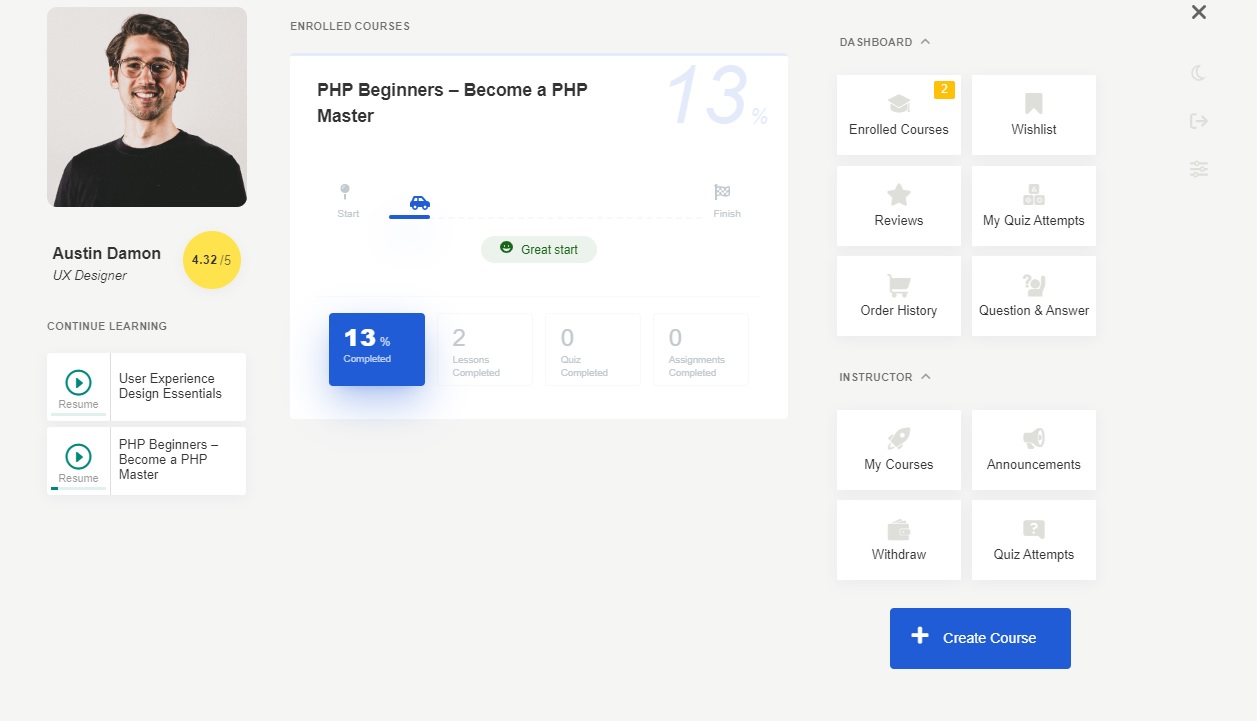Do you want to add extra fields to your Tutor LMS student registration form? By default, Tutor LMS provides basic fields; however, many schools and course creators require more detailed information from their students. For example, if you want to add a Phone Number field when students sign up, it can be easily done without using any code.
In this tutorial, you’ll learn how to:
- Add a custom Phone Number field to the Student Registration Form
- Add a custom Phone Number field to the Instructor Registration Form
- Display the saved value on the user’s profile page
You can follow the same steps to add any other custom field.
Adding a Custom Field on the Student Registration Form
Step 1: Install “Custom Registration Fields for Tutor LMS”
First, install the Custom User Registration Fields for Tutor LMS plugin.
- Go to WordPress Dashboard > Plugins > Add New
- Search for Custom User Registration Fields for Tutor LMS
- Click Install and then Activate
Step 2: Create a Custom Registration Field
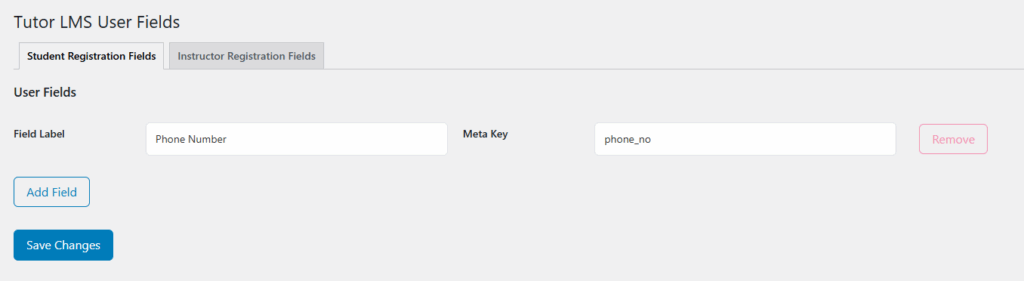
- Go to Users > Tutor LMS User Fields
- Select Student Registration Fields or Instructor Registration Fields (depending on which form you want to customize)
- In the Field Label field, enter:
Phone Number - In the Meta Key field, enter:
phone_no - Click Save Changes
The Phone Number field will now appear on the student registration form.
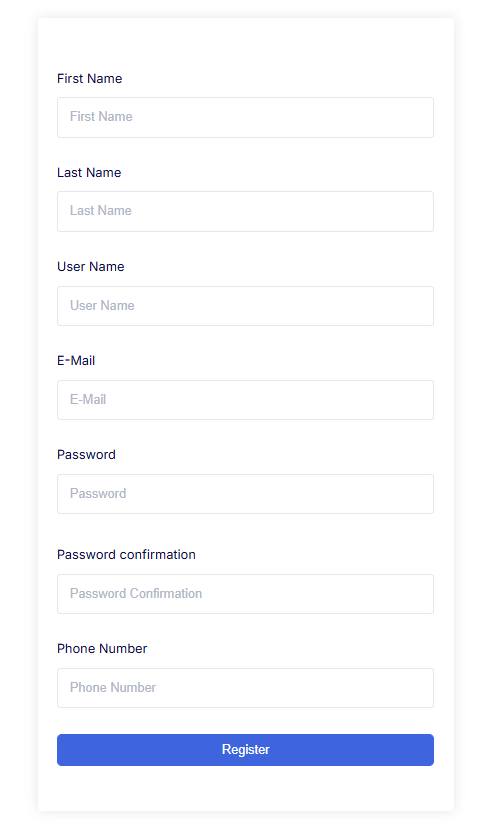
Step 3: Display the Phone Number on the Student Dashboard Profile
- Copy the
my-profile.phpfromplugins/tutor/templates/dashboard/my-profile.php - Paste this to your theme (
yourtheme/tutor/dashboard/my-profile.php) - Open the profile page template file: (
yourtheme/tutor/dashboard/my-profile.php) - Add the following code snippet where you want the field to display:
<?php $nid = get_user_meta($phone_no,'phone_no',true);?>
<div class="tutor-dashboard-profile-item">
<div class="heading">
<span><?php _e('Phone Number', 'tutor'); ?></span>
</div>
<div class="content">
<p><?php echo $phone_no ? $phone_no : "________"; ?> </p>
</div>
</div>Identify Your Student Registration Form
To check which page is set as the student registration form:
- Go to WordPress Dashboard > Tutor LMS
- Navigate to the Tools tab
- Click on the Tutor Pages tab
Set the Student Registration Form in Tutor LMS
- Go to WordPress Dashboard > Tutor LMS
- Open the Settings panel and click the Advanced tab
- In the Student Registration Page dropdown, select the page you want to use
- Click Save Changes
You’ve now learned how to add custom fields to both Student and Instructor registration forms in Tutor LMS and display those values on user profiles. This process works for any additional information you need to collect, whether it’s phone numbers, student IDs, or other details.